How to Install the Controls
Download and install my package
using the download link provided at the bottom of each control page. After submitting your information, a Thank
You page will then prompt you to Open or Save a file. Choose to Save, opening the file directly
will not unzip the installation.
Choose a directory on your computer and save
the file. Once the download is complete,
browse to the file and unzip it. Once it
has been unzipped, double click the extracted file to start the
installation. Follow the installation
instructions until the component setup has been completed.
How to Add the Controls to the Toolbox
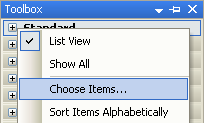
|
Run Visual Studio .NET and open
your project. Once your project has been
loaded, expand the Toolbox. Select the
section you wish to place the controls in, and right click in that area. Once the Context Menu has appeared, select
“Choose Items....”Give your computer
a few moments to generate a listing of all the ActiveX components available to
add.
Once the dialog box has
appeared, select the “.NET Framework Components” tab. When this is loaded, go through the list to
find the desired control, and click the Checkbox next to it. Save your changes
by clicking the “OK” button.
You can then start using any of the controls by dragging and dropping them onto
your WebForm and/or your User Controls.
|
How to Add a Reference to the Controls
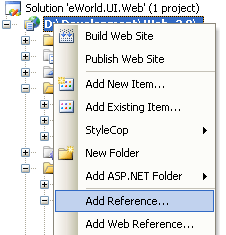
|
Run Visual Studio .NET and open your project. Once your project has been
loaded, browse your Project Explorer.
Right click the web project, and choose “Add Reference” from the context
menu.
Once the dialog has appeared, browse through the list looking for “Excentrics
World Controls.” Once found, click on it and hit the “Select” button. Save your
changes by clicking the “OK” button.
You can then start using any of the controls within your WebForms and/or your
User Controls by adding the Register Directive indicated on the control
information page. If you desire to not add the register directive to each page,
open your web.config file and add the following within the system.web section.
<pages>
<controls>
<add tagPrefix="ew" assembly="eWorld.UI, Assembly=2.0.0.2201" namespace="eWorld.UI"/>
</controls>
</pages>
|